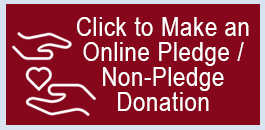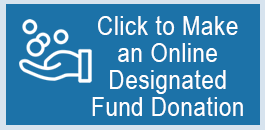Click on link above to read instructions
e-Giving Donation Information and Instructions
If you normally bring or mail a check to church, you are a good candidate to enroll in e-Giving. You can make donations from your bank checking account, or if you prefer a credit card. The
church incurs higher fees for credit card transactions, but either way is encouraged. To get started, go to our church website home page: https://spwmethodist.org and follow these
steps:
Click the “Online Giving” box at the right-side top of the page. For pledge / non-pledge giving, click on the “Tithes” red box. For offerings to various designated funds, click on
the “Offerings” blue box.
For this example, we will setup a Pledge Donation. Click on the red box. This will take you to the St. Paul’s Waccamaw Methodist Church Pledge and Non-Pledge webpage.
Click on the “Donate” button located on the Pledge Donation tile.
Fill in the amount, frequency and start date fields. Note, you may have to select tomorrow’s date to do an immediate transaction. Select the “Add to Basket” button.
Review the information and then click “Continue to payment.”
You will be prompted to sign into your account (if not already signed in), or create your e-Giving account. For a new account, you will need to enter a number code that is sent
to the email you provided.
Once you have signed into your account, click “Continue to payment.”
On the next page your will enter your payment method information (bank account and/or credit card information). We recommend the use of your bank checking account
as it has the lesser fees for each transaction, but credit cards are also accepted. You have the option to contribute the cost of the transaction fee to offset the cost to the
church (click the “cover processing fees” slider).
Once you’ve entered payment information, click the “Continue to review” button.
After a final review, you can click the “Submit” button to complete the donation. If you don’t want to donate once you’ve gotten to this point, you can click the “Remove” link
at the top of the tile. It will take you back to the home page.
You will receive an email that you have just donated. If you don’t see the email in your inbox, check your spam or junk email folders. If you don’t receive an email, something
went wrong. Please contact Dave Streeter to assist you with your e-Giving donation.
As you go forward, you can make further donations or check your e-Giving status by logging into the e-Giving page with your email and password. Please remember your user ID is your
email and you will need to remember your password.